I’ve had laptops for a good few years now, and never really looked back. The portability and masses of space I save outweighs my desire for a desktop PC and separate monitor.
The only thing that annoys me about my current laptop is the noise it kicks out when things start happening. This noise is my laptop cooling fan, which indicates that my laptop is hot. If it’s really loud then it’s too hot, and that’s not a good thing.
After years of dealing with this problem, I’ve learned that there are a few things you can do to silence that cacophony on your desk and hopefully stop your laptop from falling victim to heat exhaustion.
Buy A Laptop Cooler
Due to their nature, size and increasing amounts of power; laptops seem to just get hotter and hotter. As a rule, my old laptops would generally go for a year without getting too hot. Now they’re so small and powerful that a laptop cooler is pretty much a necessity from day one.
If you’re thinking of gaming, editing photos and video or just leaving your laptop on for hours with 30 tabs open then a cooler is a good start. They’ll differ slightly, but generally keep to the same format of being metal (of course) slanted or flat frames with a couple of fans inside.
Your laptop sits on top of the cooler which attaches to your laptop via USB, and just so you don’t lose that extra USB slot many even come with USB hubs built-in. They’re not ideal for on-the-go, but they’re a wise decision if you use your laptop for any great length of time at home or work.
Coolers should help control your laptop’s temperature, providing you with a chilled-out PC and little-to-no fan noise.
Kill Your Processes
The heat generated by the CPU is generally the main heat source within a laptop, and non-vital background processes only serve to make this worse. The processor is working overtime, generating lots of heat that a very noisy laptop cooling fan has to try and get rid of. By killing any unwanted programs, you’re doing your processor and your ears a big favour.
One solution is to kill the processes before they even start. You can manually configure what starts up in Windows using the Microsoft System Configuration Utility. Hit Start, find Run (you may need to search for it, depending on your particular version of Windows) and type inmsconfig and click OK.
Navigate to the Startup tab and simply toggle the items you’d like to run when your computer first boots. Many update managers and system tray processes (like Quicktime, Java Update Scheduler, etc) are completely useless and simply sit there wasting your precious resources.
Another solution is to use a program like
Soluto, which analyses your boot and lets you know what action is required and what’s not required.
Open Her Up
Your laptop’s number one enemy is dust, so removing this dust not only cleans and safeguards your machine but also increases airflow which in turn will boost your fan’s efficiency. I wouldn’t recommend doing this if you’re not 100% sure what your doing (or if it voids any warranties, naturally).
You’ll need a can of compressed air (often known as computer duster), a screwdriver and patience. Turn your laptop off, remove the battery and find the screws that secure the case. Once you’ve exposed the filthy mess that is your laptop’s inner workings, set about cleaning it with the air.
Preserve the air and use short sharp bursts to remove any build-up around fans, heatsinks and vents. You might want to do this outside, especially if you’ve never cleaned your laptop in this way before, as it gets pretty messy. The above video relates to cleaning a desktop PC, but the technique behind cleaning a laptop isn’t radically different.
Whilst your laptop case is open, it may be worth fitting a powerful “silent” fan (though they’re never completely silent) which should keep your machine cooler and quieter.
The Software Route
If you occasionally find yourself in situations where your laptop cooling fan must be quiet at all costs then you might want to install software that controls the speed of your fan. By limiting the speed you can vastly reduce the noise produced, though your laptop may cook.
This isn’t the best idea if you’re having cooling probl
ems, but
freeware utility SpeedFan allows you to monitor and control your fans. You can turn them right down if you need to, just don’t forget to turn them back up again afterwards.
Use a Lightweight OS
I’m not suggesting you switch your primary operating system, but for when you’re on-the-go (and away from your laptop cooler) there’s a whole load of alternatives to resource-intensive Windows.
Personally I find
Ubuntu (the desktop version) runs considerably cooler on my laptop than Windows 7. This could be because I have an
anti-virus,
firewall and other processor-hungry things going on in Windows which I don’t need on Linux.
Have you any other tips for quietening that noisy fan? Do you regularly clean your machine, or are you fond of the noise? Commenting is good for you, so drop us a tip in the box below.

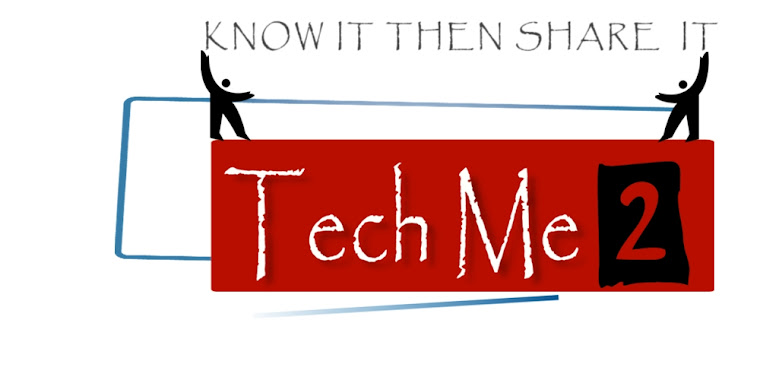




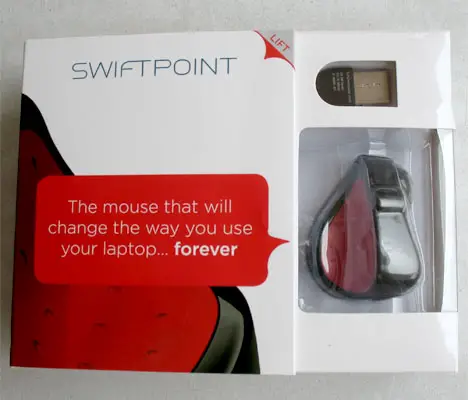

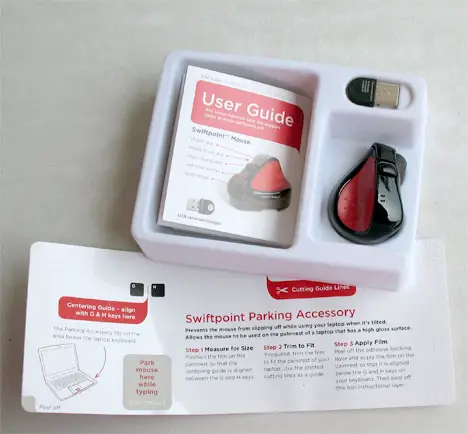


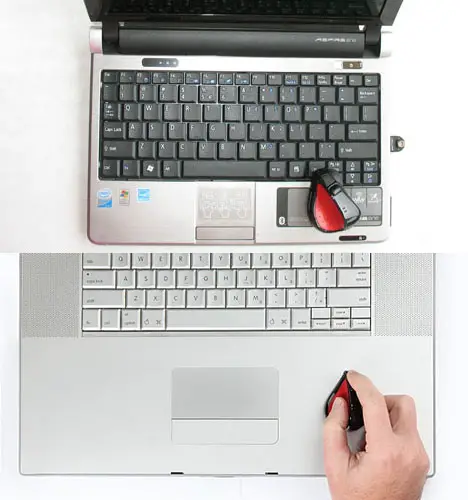








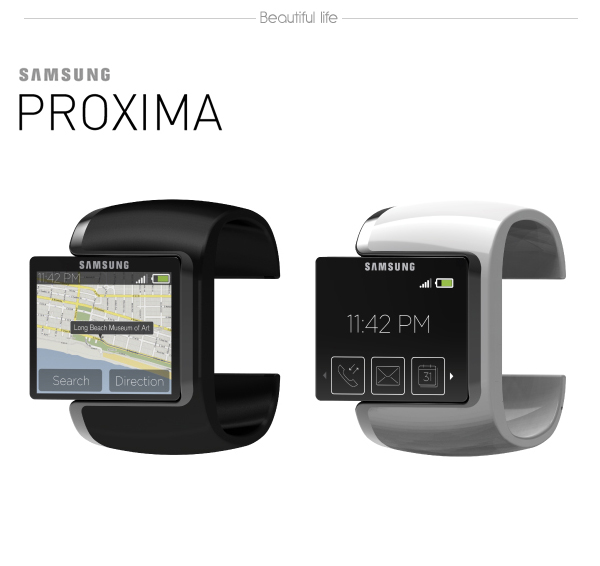
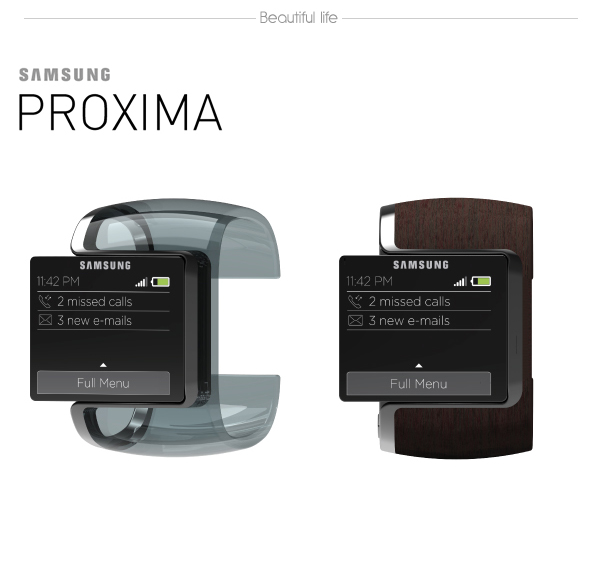
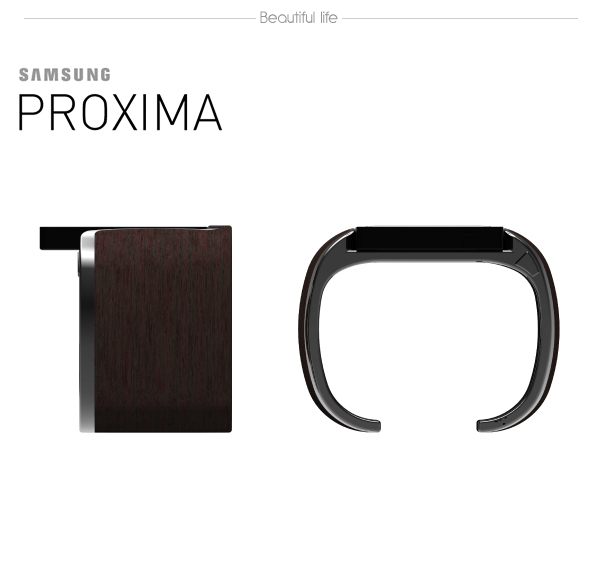
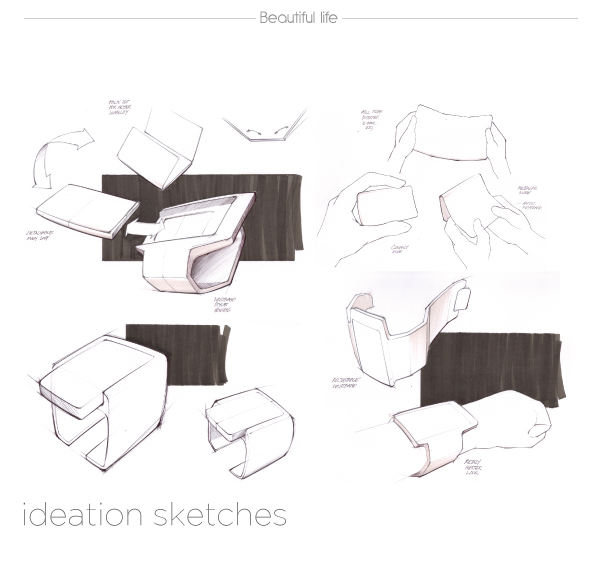
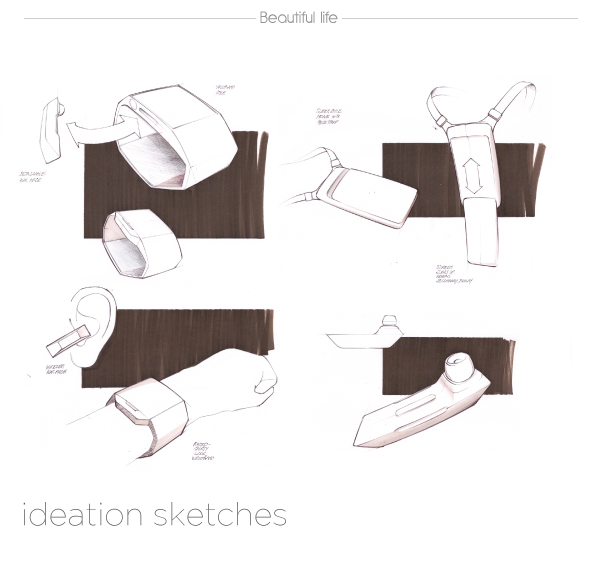

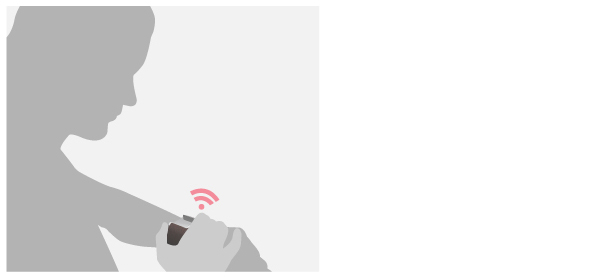
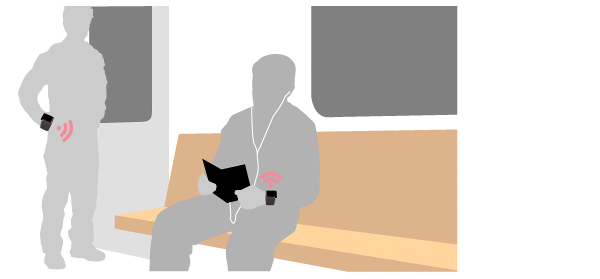
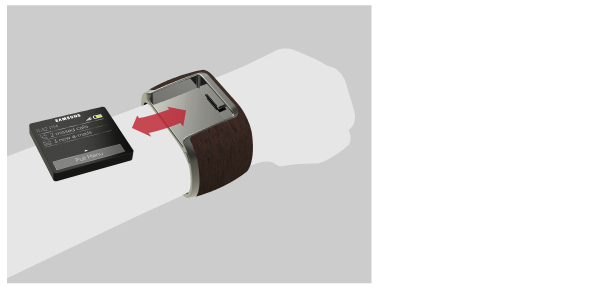
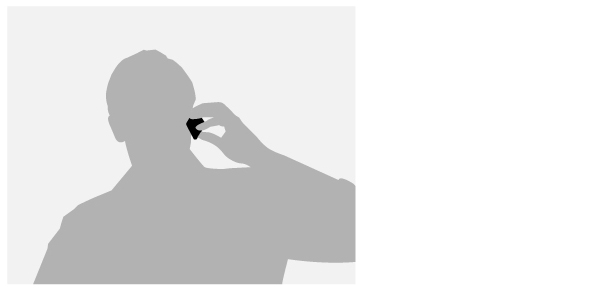
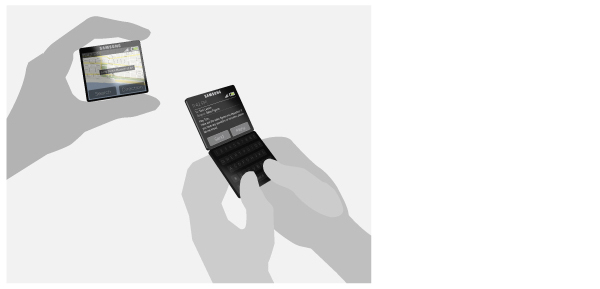












 A company called Scholastic, presumably not the
A company called Scholastic, presumably not the




