What are the qualities, which you have and other do not have?

Life is full of challenges. We meet many confront in our daily life. When we are at the stage of entering school/college/university, we face many hard nut cracking challenges and learn many lessons of practical life through them.
After acquiring graduation/post graduation, students usually move towards their specialization or adopt a profession of their choices, according to their own interest, keeping in view the market demand.
Talents and Skills are the only tools, which could lead an individual towards the door of success in this challenging time. To qualify for a professional degree or a job, one should have strong past educational background along with integrated multi dimensional skills.
It's of no use acquiring higher degree without building character, confidence, and expressive personality.
To meet the challenges of professional life, one has to be familiar with many skills to grab the attention of an interviewer, out of which Interview skills are the basic necessities to meet up the future challenges with success.
Either you are applying for a job or want to qualify an entrance examination for a professional degree; you should have to be prepared in advance for an interview. It's the only way you through which you can gain the trust of an interviewer.
An interviewer always attempt to decide that why they should select you? What are the qualities, which you have and other do not have? How can you benefit their organization? If you can show your trust, your confidence, your commitment, and appropriate skills, then you could win a successful future.
Interview is a form of oral communication. It's one to one, or one to group interaction, where an applicant proves themselves as a unique person to be the part of an organization. Remember that interview is always pre-planned and structured. It's a formal presentation between an interviewer and an interviewee. Only those pass it with flying colours, who are original and show their interest with confidence and who present themselves appealing.
There are many types of interview like Information gathering interview, appraisal interview, exit interview, hiring interview, college/ university interview, persuasive interview, counseling interview and many more. In this article, we are going to learn about College/ university entrance and Hiring interview.
Hiring/Entrance Interview is one of the best known and the most widely experienced type of interview, where an interviewer is taken by Human Resource Manager/ Educational Expertise. To reduce your chances being rejected, here are some basic professional skills, which will lead you towards the path of success in your interview.

BEFORE INTERVIEW
First of all, prepare your mind in advance, that you are going to have an interview next morning. Relax yourself and do not get nervous, tense or tired at any cost. Before going for an interview, pre-planned few things:
1. Learn about the company, organization or educational institution and do some research in advance.
2. Why should you perform an advance research?
3. Simply to develop good answers and to prove yourself unique.
4. What you have to Research?
5. You can gather information about organizational structure; type of their clients/ students; departments and its branches; past and present achievements etc. Simply search yellow pages or ask your friend or family member/relative who are familiar about organization or you can collect information through newspapers and websites.
Prepare answers to typical questions. Practice your answer and never rote learn it. Here are few of the sampling questions, which you can practice in advance.
1. What do you feel about our organization?
2. What are your weaknesses?
3. Why do you want to become a part of our organization?
4. Tell me about your self and about your hobbies.
5. Who is your role model and why? If you are lucky to know the name of a person, who will interview you, then memorizes his/her name properly. Decide what to wear. Remember to Dress simply but elegantly. Dress should be well ironed without crease. Wear comfortable shoes. remember to wear basic hosiery. You can even check what management wears and dress similarly without over kill. Do not Dress casual or wear Athletic Shoes. Do not spray lots of cologne or wear lots of jewellery. Do not wear wrinkled attire or flashing tie. Prepare your file having your portfolio, educational degree copies and extra copies of your resume. Find proper address in advance, that where are you going in the morning. Last but not the least; get a good night sleep.

ON THE DAY OF INTERVIEW
Take a bath. Do not apply heavy makeup. Always carry a purse or a small handy briefcase with you. Do carry your portfolio file. Dress effectively. Do not eat anything containing garlic or onion in your breakfast. Arrive 15 minutes earlier to show your prompt and seriousness. DURING INTERVIEW Start it off winner. Offer your hand and give a firm shake, else greet them with your pleasant smile. Take a permission to sit on a chair. Show a positive confident attitude and introduce yourself. Don't get tense. Be comfortable and face the interviewer effectively. Listen to their questions effectively and answer it genuinely. Answer every question with confidence. Have a proper eye contact towards your interviewer. Remember that the interviewer might be more than one, so keep your eye contact with every individual interviewer to make them feel unique. Whatever you want to answer, speak clearly with a normal tempo voice. Do not shout. Show your confidence level at every moment of an interview. Show your certifications or achievements only when they ask you to show. Always sit straight. It might help them to analyze your personality and your traits. Use the medium of answer, in which you feel comfortable. Remember to use good grammar and strong vocabulary with neutral accent. Always clarify your answer. Do not say Yes or No. Never complains about your past organization or employees. While giving effective answers. Do not argue and always give respect to your interviewer. Always keep neutral thinking and try to mould your answer according to your interviewer personality. Do not eat chewing gum, while answering questions. If they give you a chance to ask any query or question, only ask relevant question.
TRADITIONAL INTERVIEW QUESTIONS
Few of the traditional interview questions, which an organization might ask are
1. Tell me about yourself (in two minutes).
2. Why do you feel that you will be successful in ...?
3. Why did you decide to interview with our organization?
4. Are you willing to relocate?
5. Tell me about your scholastic record.
6. Tell me about your extra-curricular activities and interests.
7. What are your strengths and weaknesses?
8. Why should we hire you?
9. Why did you choose to become a teacher, nurse,...?
10. Where do you see yourself in 5 years? 10 years?
Posted By : Ayaz Ahmed
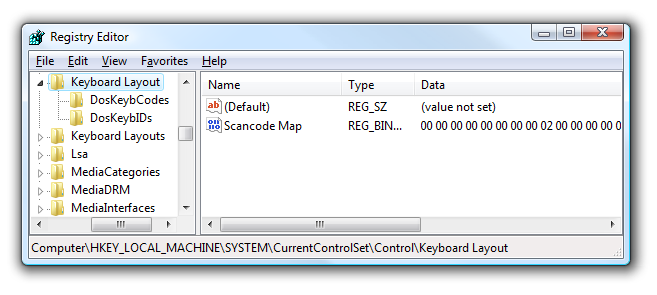
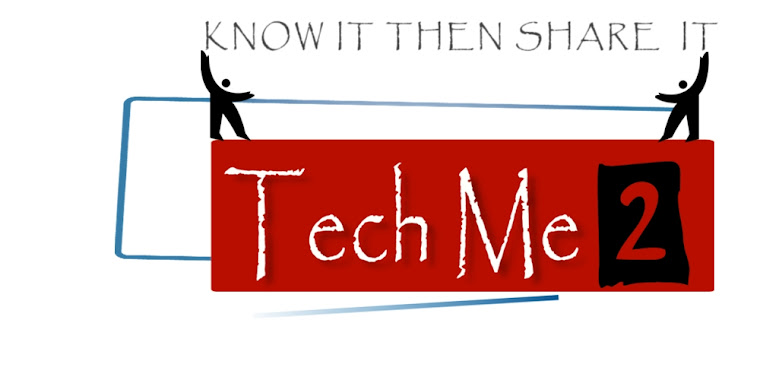



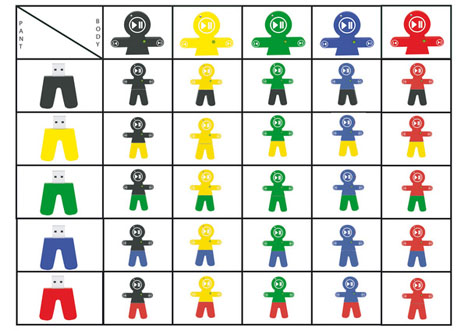
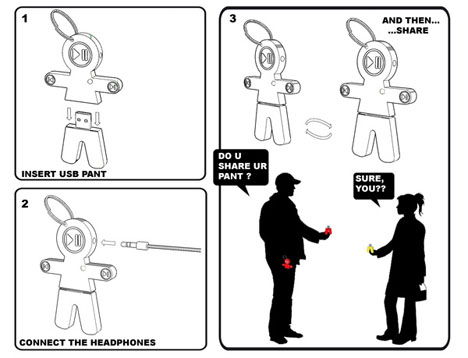














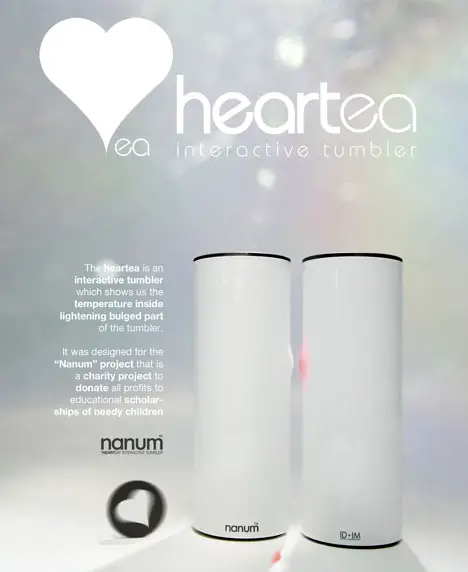
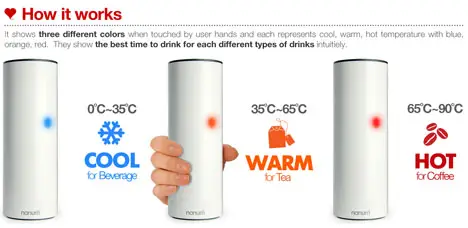
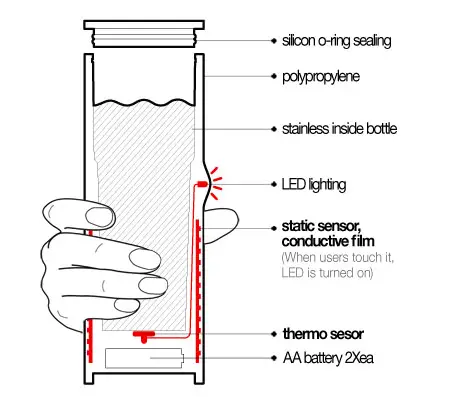





 Good news for Panasonic shooters looking for 3D. The new
Good news for Panasonic shooters looking for 3D. The new 







 When we get older, different parts of our body start to break down and not function as before. For some of us, it is our vision that starts to deteriorate, and for others, their hearing. Well, good thing there are advancements made in the field of technology that will correct such situations to a certain extent without the need for surgery. The
When we get older, different parts of our body start to break down and not function as before. For some of us, it is our vision that starts to deteriorate, and for others, their hearing. Well, good thing there are advancements made in the field of technology that will correct such situations to a certain extent without the need for surgery. The .gif)