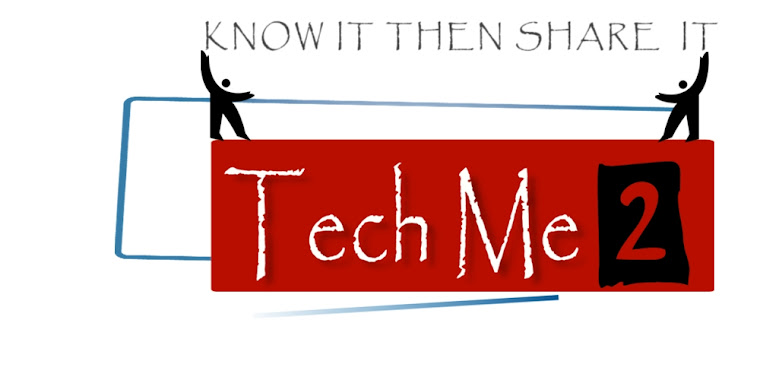Want to create your own email server for emails but, have no idea how? Here is step to step tutorial with images that explains how to make an email server on your home computer. Yes, that’s right; you can also make your own email server. So let’s start
To make an email server, you need three things:
1. Web Server
2. Email Server
3. Webmail Interface
Web Server:
To make a web server, first you need is to download “WampServer” software through site-
WampServer.
After downloaded, you need is to install it in your PC as open downloaded file and then, install it according to step to step instructions as-
After installed, open wampserver and then, put it online and also start its all services as this should put your server open and running.
To check that your server running as simply type your IP address in browser and open it. If you don’t know that what is your computer IP address is as then, open “command prompt” and type in command prompt a command name “ipconfig” . Then, you will get your computer’s IP address.
Email Server:
To make an email server, you need is to download “hMailServer” software through site-
hMailServer.
Then, install it in your computer as follow step to step instructions carefully and install it-
After installed, open- my computer-> c:\\WINDOWS\\system32\\drivers\\etc
In etc folder open- “host” file in notepad and then, write after some space to local host – a one word domain name and then, save and close it as- >
Then, open hMailServer as installed in your PC and connect your local host through password. That password which you give at installed time as enter password to connect.
After connect- click on add domain and then, enter your domain name as you gave above in host file and then, click on save.
After saved your domain, click on- domain name and on Accounts. In Accounts, type in address- admin (or any username), give password and also give maximum size (MB) of your email and click on save button.
Webmail Interface:
Finally, to make webmail Interface, you need to download “SquirrelMail-webmail” software through site-
SquirrelMail.
After downloaded SquirrelMail zip files, extract that zip files in C partition of your computer.
Now the next step is to click on Wampserver- > Apache – Alias directories – Add an Alias.
After click, you will get a wizard of wamp as type in- “mail” and hit enter. Then, type- “c:/squirrelmail/” and again hit enter.
Later this, go to my computer- c partition – squirrelmail folder (which you extract) – config.
In config folder, changes the file named- config_default.php to config.php and open that php file in wordpad and check all details carefully in wordpad as-
$domain = ‘tinkernut.local’;
$smtpServerAddress = ‘tinkernut.local’;
$imapServerAddress = ‘tinkernut.local’;
$imap_server_type = ‘hmailserver’;
$data_dir= ‘c:/squirrelmail/data/’;
$attachment_dir= ‘c:/squirrelmail/attach/’;
Finally, now open in browser-
http://localhost/mail/index.php/ and login your own email server as type username and password which you given. Visit above images as clearly representing. Now, you are able to compose mail as you created your own email server…