If we drag N drop My computer to taskbar, it gets pinned to windows explorer rather than creating a new place for itself. Windows explorer opens libraries which irritates me and quite a lot of users. So, I've found a simple trick to pin My Computer to Windows 7 taskbar.
Follow the simple steps below to make it work for you:
1) Right click on Desktop, and select New > Shortcut.
2) In location of the item enter the following string exactly as given below:
%SystemRoot%\explorer.exe /E,::{20D04FE0-3AEA-1069-A2D8-08002B30309D}
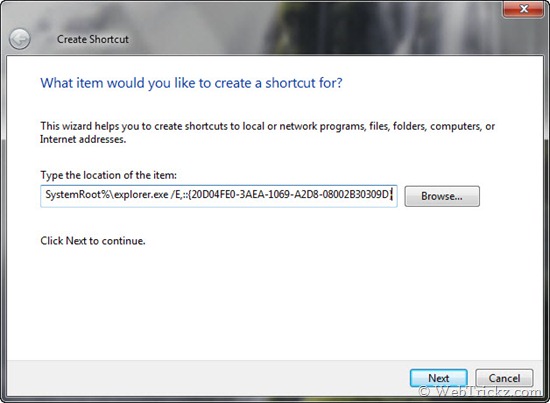
3) Give a name to shortcut. For example, My Computer
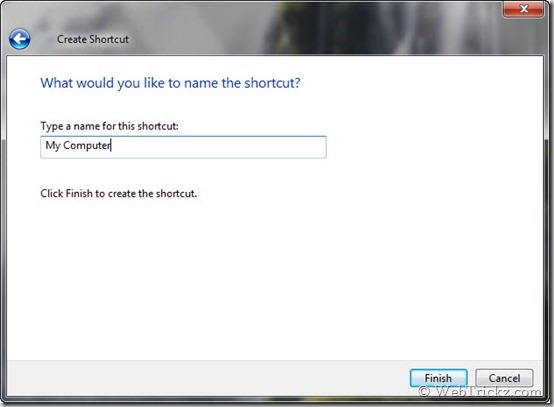
4) Now you'll see a new shortcut of 'My Computer' placed on desktop. It has the same icon like that of Windows explorer. You can change its icon if you wish.
5) To pin the shortcut to Windows 7 Taskbar, just right click on it and select "Pin to Taskbar".
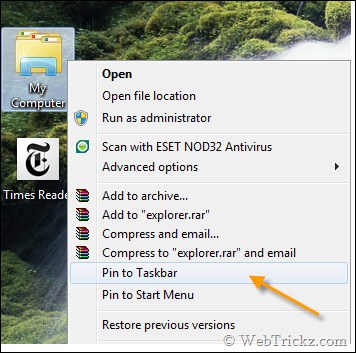
6) Enjoy! Your direct shortcut to My computer is pinned on taskbar now.
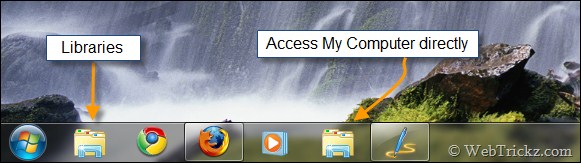

No comments:
Post a Comment