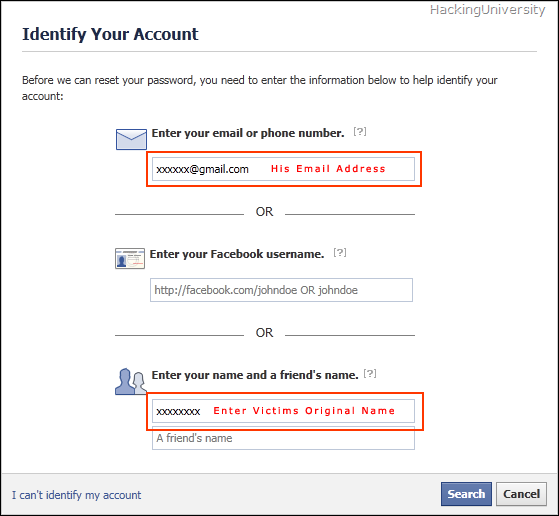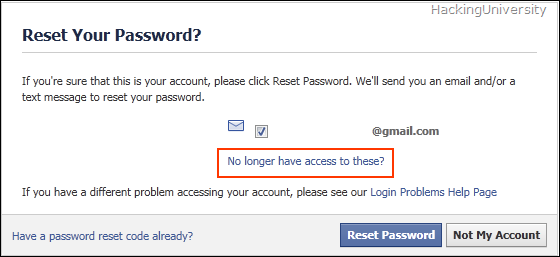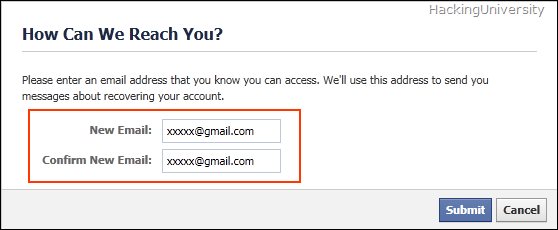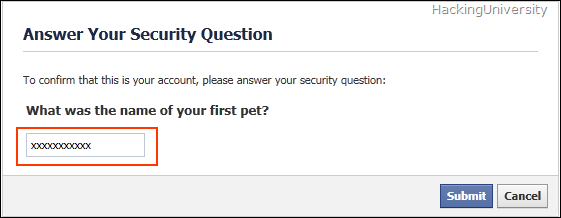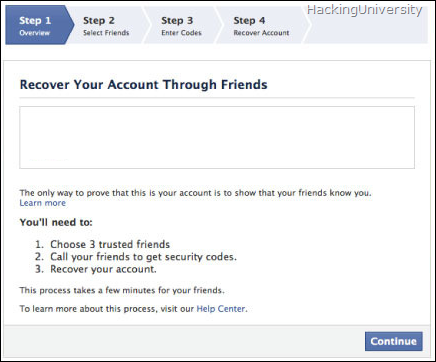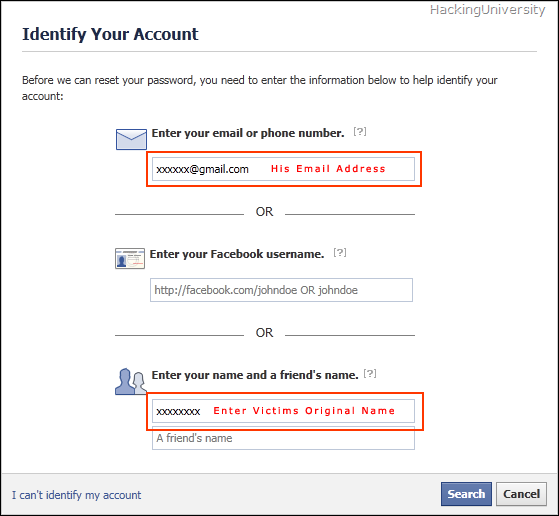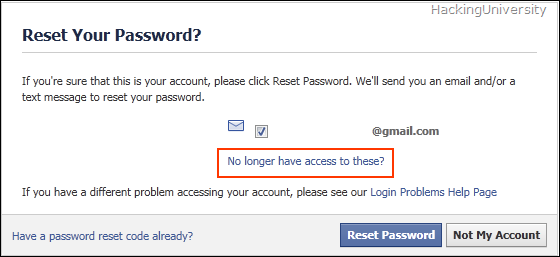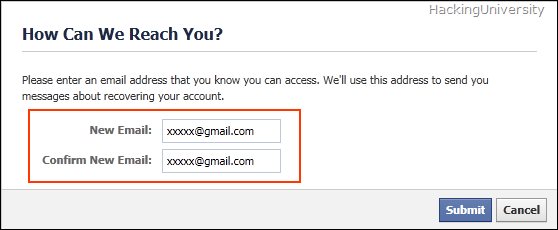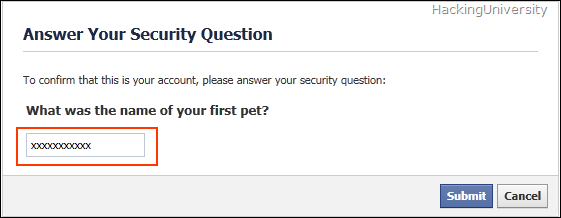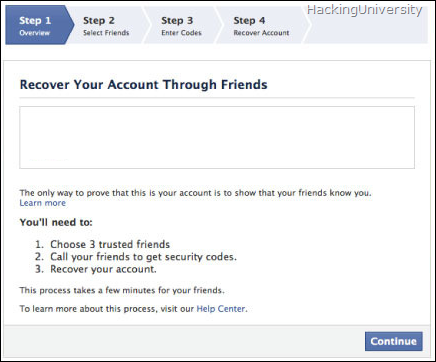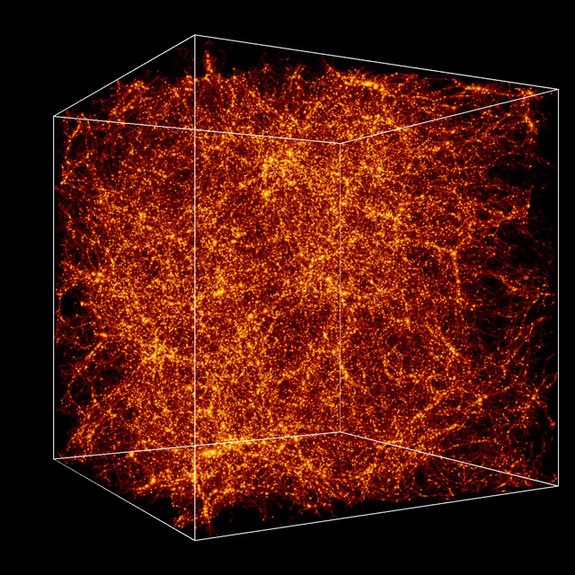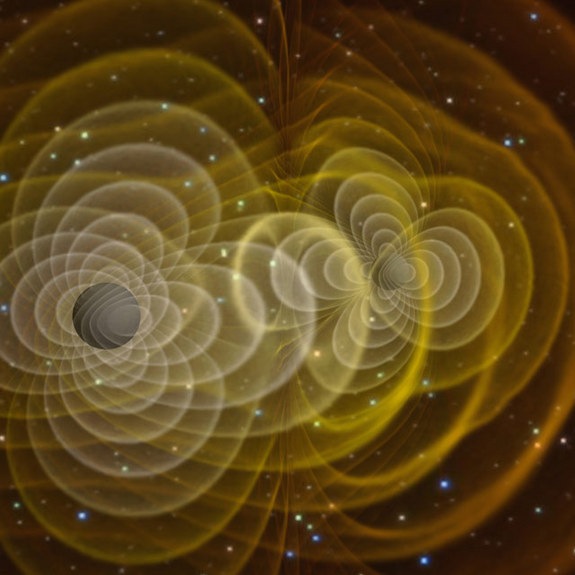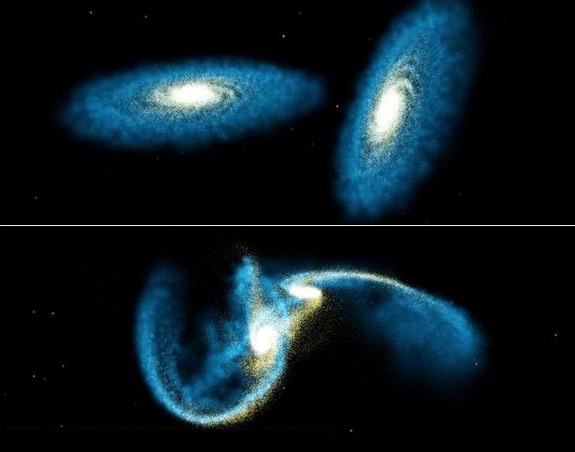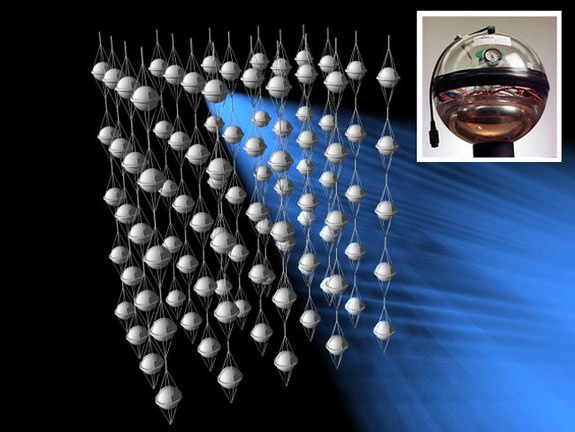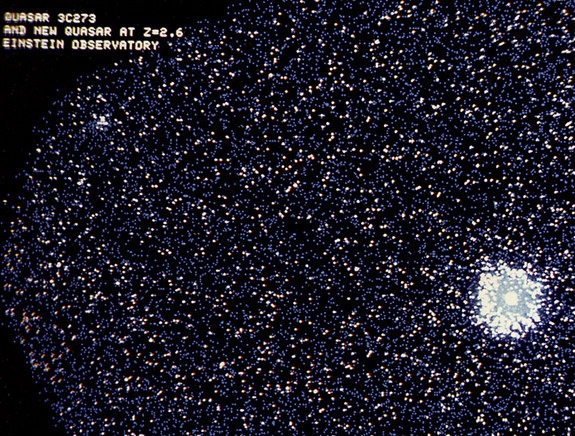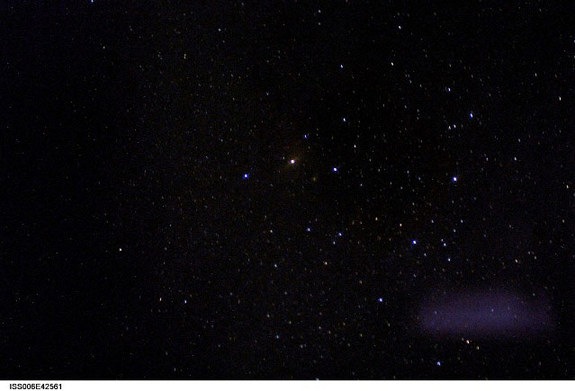Web spies are getting stealthier and stealthier. Recently they've
been caught peering into our browser histories to determine the sites
we've visited, even in so-called privacy mode with cookies disabled, as
Dan Goodin described earlier this month on
The Register.
Many of the companies whose sites were discovered using the technique
claimed to have had no idea and immediately decried the spying. Julia
Angwin reported on many of these surprise responses on the Wall Street
Journal's
Technology site.
If the owners of the spying sites aren't even aware of the activity,
what are unsuspecting visitors to do? Well, you could wait for the
government to take action, as CNET's Declan McCullogh reports in the
Privacy Inc. blog.
Or you could rely on the online advertising industry to police itself,
despite the marketers' inability to determine which spying practices
violate their own guidelines, which Julia Angwin describes on the WSJ's
Digits blog.
Personally, I'd rather take matters into my own hands. Here are five
ways to reduce the chances that your browsing habits are being recorded.
Block ads and super-cookies before they can download
Last May, Microsoft and Adobe announced that deleting cookies in
Internet Explorer 8
and 9 would also delete the long-lasting Flash cookies, or local shared
objects (LSOs). The long-awaited change requires Flash 10.3 or later,
as Microsoft's Andy Ziegler explains on the
IEBlog.
Add-ons for Mozilla
Firefox
and Google Chrome go a step further by allowing you to prevent LSOs and
other tracking files from being downloaded along with a Web page's
content. I first wrote about Giorgio Maone's free
NoScript add-on for Firefox in a
post from January 2008.
The extension lets you block Flash and Javascript on a site-by-site and
source-by-source basis. I can't think of a reason why Firefox users
would
not use this add-on.
NettiCat's free
BetterPrivacy
extension for Firefox lets you decide which Flash cookies to allow and
delete. The program can be set to notify you whenever a new LSO is
stored, delete the default Flash Player cookie, and even set a keyboard
shortcut for erasing LSOs. By default, BetterPrivacy removes all Flash
cookies when you close Firefox.

The free BetterPrivacy add-on for Firefox automatically deletes Flash cookies when the browser closes.
(Credit:
screenshot by Dennis O'Reilly)
Another great Web-privacy tool that's available for both
Firefox and Google Chrome is AdBlock Plus, which not only removes ads
from sites but also lets you customize its 40-plus filter subscriptions
for ads and known malware domains. Developer Wladimir Palant suggests a
$5 contribution. The version for Firefox is available on the
Mozilla add-ons site, and the one for Chrome can be downloaded from
Chrome Web store.
Improve security and browsing speed in one fell swoop
If OpenDNS isn't the worst-kept secret on the Web, it should be. The
service replaces your existing Domain Name System service with one
that's both faster and safer. The ad-supported
OpenDNS Basic for home users can be upgraded to the ad-free
OpenDNS VIP ($10 per year). There's a
version of K-12 schools and
one for organizations.
OpenDNS works by using a network of Web-cache servers that put site
content closer to your browser to minimize the number of hops required
to deliver the data. The servers also filter dangerous or inappropriate
content based on the criteria you select. For more on the service, see
this post from May 2010 (scroll to "Filter potentially dangerous sites").
Set your browser to clear your history, cache, and cookies on exit
There are good reasons to retain your browser history, cache, and
first-person cookies. Holding onto your history makes it easier to
retrace your online activities. A big browser cache allows pages you
revisit to load faster. And cookies allow sites to make suggestions
based on what they already know about you.
Personally, I'd rather
bookmark pages I expect to return to; I don't mind pages I revisit
loading more slowly; and I don't care for sites' personalized
recommendations. Where I've been and what I do on the Web is nobody's
business but mine...and Google's, of course. And my ISP's, and the
National Security Agency's... . But you gotta draw the line somewhere.
To set Firefox not to save your browsing history, click Tools >
Options > Privacy. (If the standard menu isn't visible, press Alt.)
You can either select "Never remember history" in the "Firefox will"
drop-down menu, or "Use custom settings for history" to view more
options. Check "Clear history when Firefox closes" to activate the
Settings button.

To view more options for clearing your browsing
history in Firefox, check "Clear history when Firefox closes" and click
the Settings button.
(Credit:
screenshot by Dennis O'Reilly)
Click Settings to open a dialog that lets you clear specific
types of data when Firefox closes. These include browsing, download, and
form and search history, as well as cookies, log-in IDs, the browser
cache, passwords, and site preferences.

Firefox's options for clearing data when the
browser closes include browsing and download history, forms and search
history, cookies, cache, logins, and passwords.
(Credit:
screenshot by Dennis O'Reilly)
You can also set Firefox to remain in Private Browsing mode,
to tell sites you don't want to be tracked, and to never remember
history. On the Security tab of the Firefox Options dialog you can
uncheck "Remember passwords for sites."
To set Google Chrome to
clear data on exit, click the wrench icon in the top-right corner,
choose Options > Under the Hood > Content Settings, and check
"Clear cookies and other site and plug-in data when I close my browser."
To view the personal data the browser is storing, click "All cookies
and site data."

Google Chrome's option for clearing cookies and
cache on exit are located in the Content Settings dialog in the Privacy
section Under the Hood.
(Credit:
screenshot by Dennis O'Reilly)
In Internet Explorer, click the gear icon in the top-right
corner (or Tools on the standard menu) and choose Internet options >
General. Check "Delete browsing history on exit" to remove cookies,
cache, saved passwords, and Web-form data automatically when the browser
closes.

Internet Explorer's option for deleting your browser history on exit is on the General tab of the Internet Options dialog.
(Credit:
screenshot by Dennis O'Reilly)
To view more options, click the Delete button. By default,
the option to keep cookies and temporary files for your favorite sites
is checked, as are the options to delete temporary Internet files,
cookies, and history. Unchecked by default are the options to delete
your download history, form data, passwords, and "ActiveX Filtering and
Tracking Protection data."
Sign out whenever you're done using a Web service
It's convenient to remain signed into Gmail, Facebook, and other Web
services you're likely to return to frequently in the course of a
computer session. You may also be tempted to use your Facebook sign-in
ID on sites that partner with the company. Unfortunately, the services
may be sharing your personal data a bit too freely.
Of course, some people find Google's recording of their Web activities helpful. (In a
post from July 2009,
I described how to manage what Google knows about you.) But if you'd
rather not share your browsing habits, the simple solution is to sign
out when you're not actively using the service.
Send and receive from Webmail accounts via a desktop e-mail program
A comment to a recent post relating to Microsoft Outlook and
Thunderbird asked why anyone would use a desktop mail program outside of
work. Just a few days earlier a friend complained that Gmail lacked
several features he had come to rely on in Outlook. I suggested he
forward his Gmail messages to his IMAP or POP3 account, as I described
in a
post from December 2007.
(I've also described in previous posts how to
merge your Outlook and Gmail contacts, how to
combine and organize your e-mail accounts, and how to
sync contacts and calendars between Outlook, Gmail, and iPhone.)
The Electronic Privacy Information Center (EPIC) claims that Gmail
violates the privacy of non-subscribers by extracting information from
the mail they send to Gmail addresses. EPIC also finds Gmail's
data-retention policy and profiling practices a threat to privacy. (See
EPIC's Gmail FAQ for more details.)
When you forward mail from a Webmail service to a desktop mail client,
the contents of the messages you receive are still scanned by Google's
bots before the mail is forwarded, but at least you can reply to the
messages from your ISP mail account.
Many people claim the fuss
about Gmail privacy is overblown. You can enable HTTPS for all your
Gmail transmissions, as I described in a
post from August 2008.
But for individuals and organizations sending and receiving
confidential or otherwise-sensitive data, IMAP and POP3 mail systems are
generally more secure than Webmail services.